#ISSUE:
The stylus did not work after connecting the S56K tablet to the computer.
SOLUTIONS:
There are six solutions for you to solve this issue. All of them are based on GAOMON S56K tablet. Recommend you to try all the solutions one by one until the stylus works.
GAOMON Driver of S56K doesn’t recognize your device
There are two ways to judge whether the driver recognizes the computer or not.
Method1:
Go to see the Notification Area/ System Tray in the taskbar of the computer,
- When a red check
 appears on the driver icon of S56K, it means the driver fails to recognize the computer.
appears on the driver icon of S56K, it means the driver fails to recognize the computer. - When it appears like this
 , it means the driver does recognize the computer. You can use it normally.
, it means the driver does recognize the computer. You can use it normally.
Method2:
When open GAOMON driver interface, in the lower left corner also will show you ‘Device is connected’ or ‘Device is disconnected’.
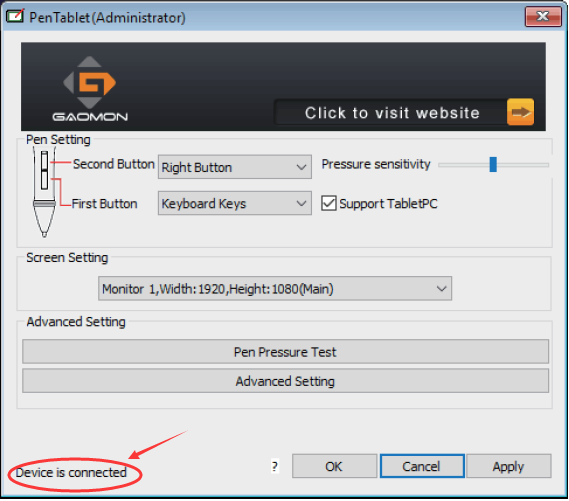
When GAOMON driver failed to recognize the computer, also ‘Device disconnected’, please re-plug the cables and check its connection again. Try several times, if still not connected, click here[1] to find solutions.
When it recognizes, ‘Device is connected’, but the pen still not work, try to troubleshoot by the following solution.
The battery is in a wrong direction in the stylus holder.
- Unscrew the stylus.
- Put a new battery into the pen in the correct direction: the cathode (-) towards the top of the stylus while the anode (+) towards the nib.
- Screw back the stylus
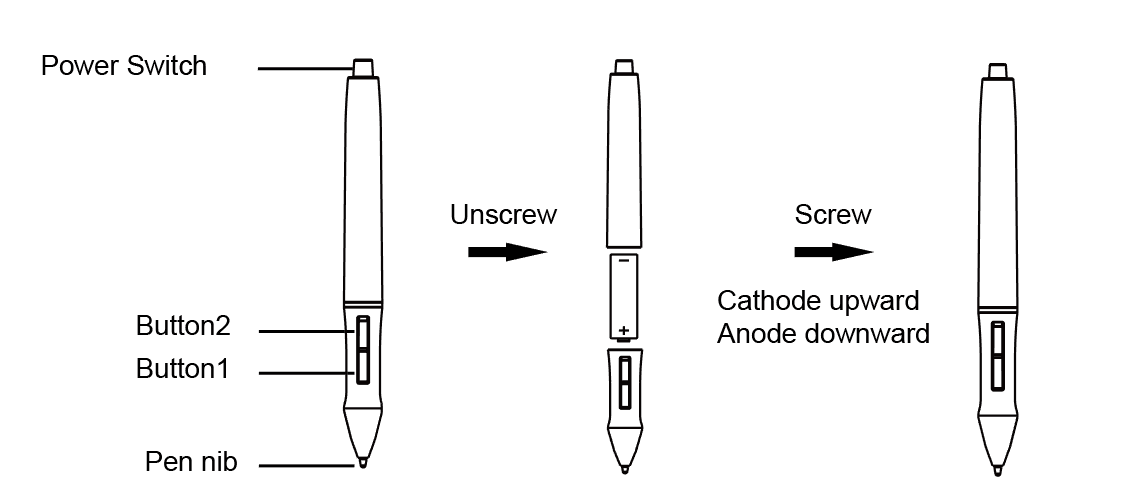
Note the correct battery direction: the cathode (-) towards the top of the stylus while the anode (+) towards the nib.
- Remember to press Power Switch on the top of the stylus to start it.
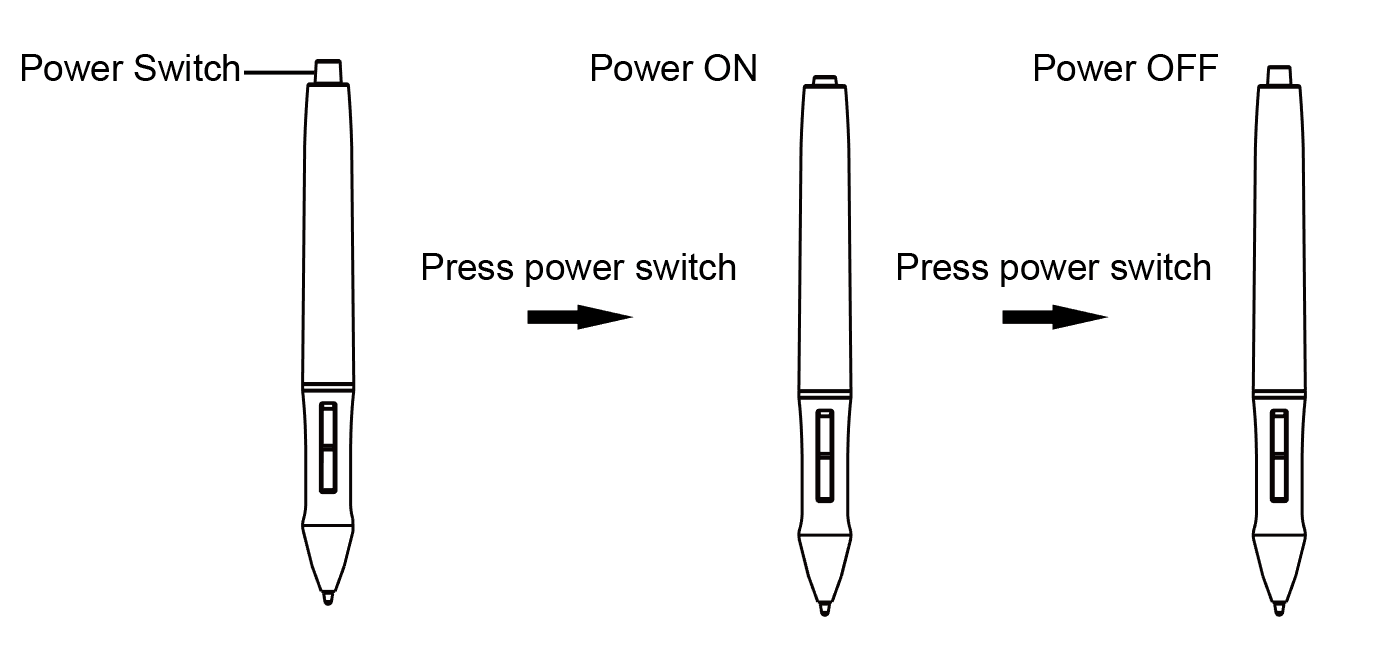
Press the Power Switch to power GAOMON stylus ArtPaint AP10.
- Try to use the pen to draw. If still not work, follow the next solution.
- Please remember to press up the Power Switch when you finish using, in case the battery wastes its electricity.
The battery is in low electricity.
- Prepare a new AAA battery. Because low electricity might cause the pen not work.
- Follow the steps of solution 2 to replace a new AAA battery.
- After the replacement, try to use the pen. If still not work, try the next solution to solve the issue.
The pen doesn’t power on.
- In the precondition of troubleshooting by previous solutions, try to check the power switch whether it is in Power ON or not.
- Press down Power Switch and try to draw.
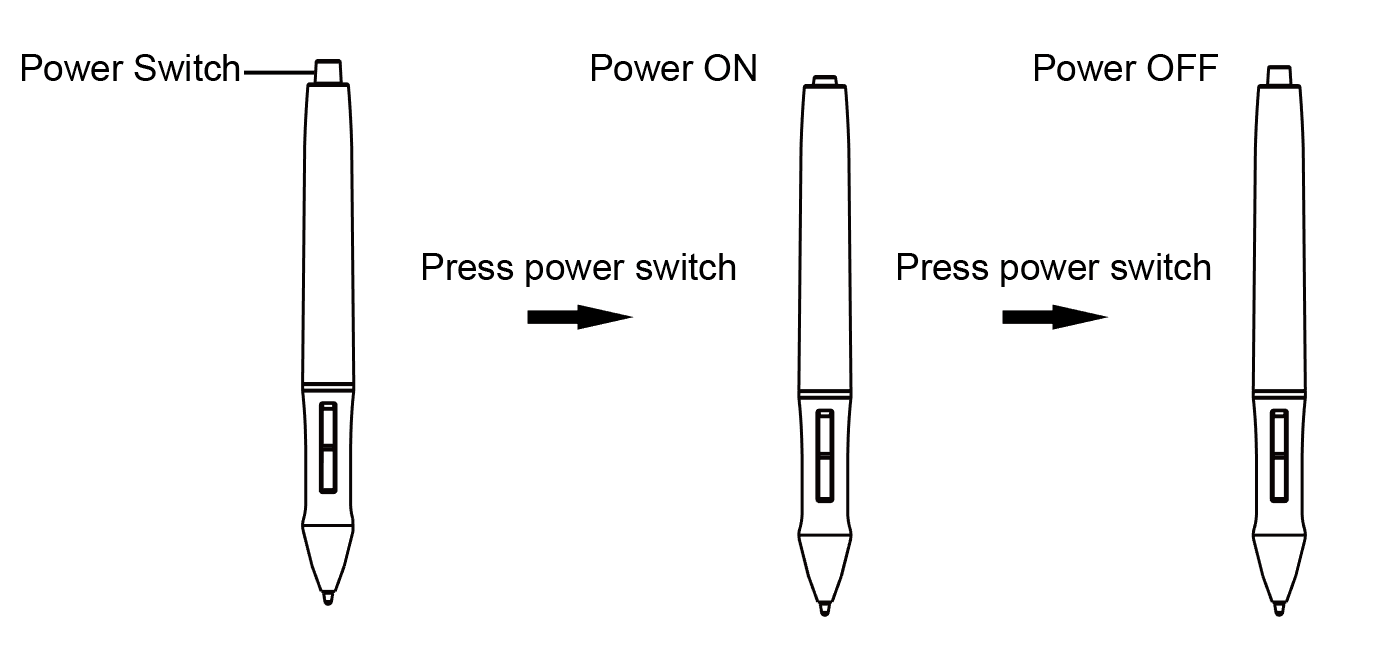
Press the Power Switch to power GAOMON stylus ArtPaint 10
- If still not work, try the next solution.
The negative electrode of the pen is broken
PS: even though we offer this solution, we don’t suggest you do it. Because it requires technical ability. The force to press the electrode is hard for you to handle. If you did it in a strong force, the stylus will be damaged completely by yourself. Then you won’t get any warranty for the reason of human damaged.
- Unscrew the pen hold by the following picture
- Find the negative electrode (a square metal marked in the picture) which is inserted in the pen sleeve.

Negative electrode inserted in the sleeve of GAOMON stylus ArtPaint 10
- Gently press the square metal
- If it resumed to the original position, try to follow the next solution.
- If it sank and didn’t resume, please contact our GAOMON SUPPORT TEAM and email us service@gaomon.net with a video that can show this sank issue.
The nib gets stuck.
- Unscrew the nib top

Unscrew the ArtPaint 10 as this figure shows
- Remove the old nib

Remove the old nib and place a new one in ArtPaint 10
- Place a new nib in the pen and screw back the top
- Try to draw and check whether the stylus works or not.
Related Posts:
How to Do When S56K or M106K Not Work/ Disconnected?
How to Do When Cursor Being Frozen?—for AP20, AP40
Why S56K Tablet Not Work and A Red ‘X’ Always on the Driver Icon
If this solution failed to help you, please feel free to contact us. We’re always here for you. You can submit your issue from here: GAOMON SUPPORT TEAM.


Leave a Reply