When there is no pen pressure in Krita, here are suggestions for you. This article is for Mac OS.
Update the version of Krita
Firstly, update Krita.
Please update the version of your Krita to V 3.0.0 or later.
Secondly, re-install GAOMON driver.
Before re-installing the driver, please
- Uninstall all tablet drivers, including other brands, such as Wacom, if you installed one.
- Close all drawing and anti-virus programs
While installing, please
- ‘Run as administrator’
- Do not change the default installation path
Still no pen pressure after updating the version of Krita to 3.0.0 or later
- Open GAOMON driver and select ‘Stylus Pen’ tab, and then click ‘Swith Brush’
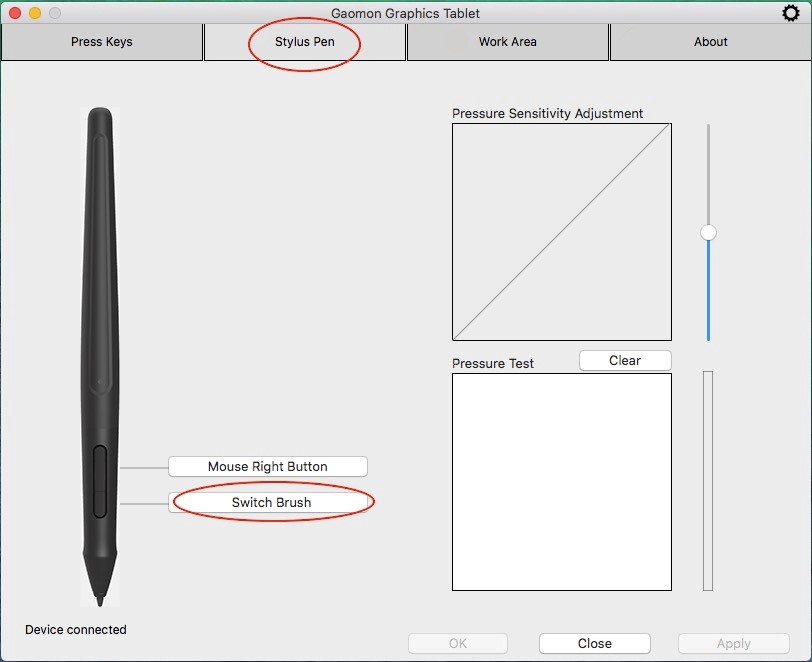
- Select ‘Switch’ and then ‘Switch Brush’, and click ‘OK’
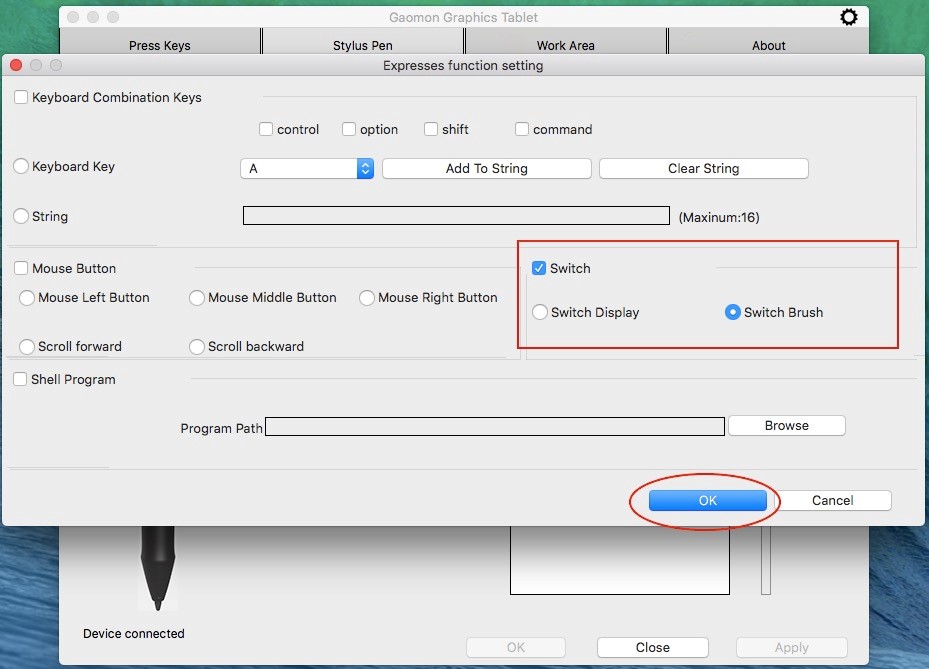
- Click ‘Apply’ to save changes
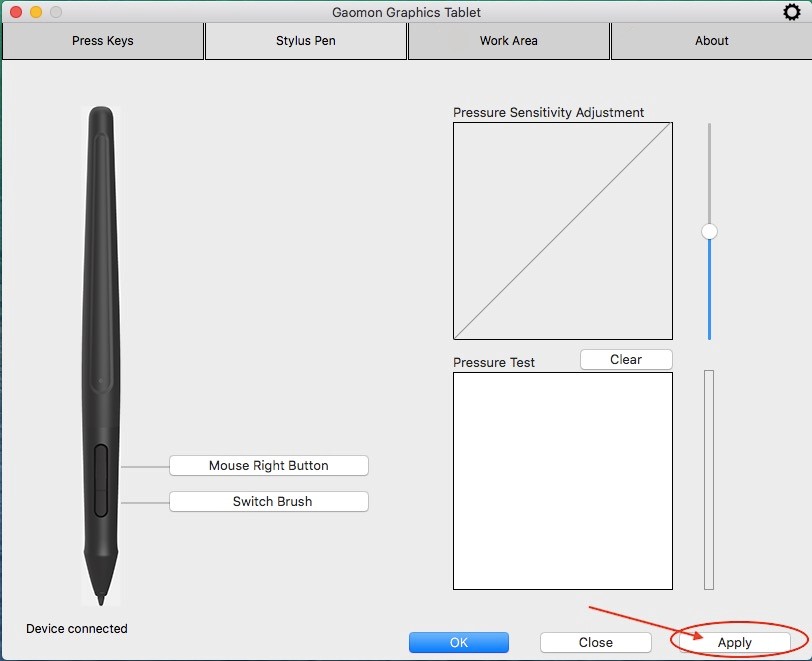
Now check the pen pressure.
Related Posts:
No Pen Pressure in Krita – Mac OS?
Solutions for No Pen Pressure When Drawing
If this solution failed to help you, please feel free to contact us. We’re always here for you. You can submit your issue from here: GAOMON SUPPORT TEAM.
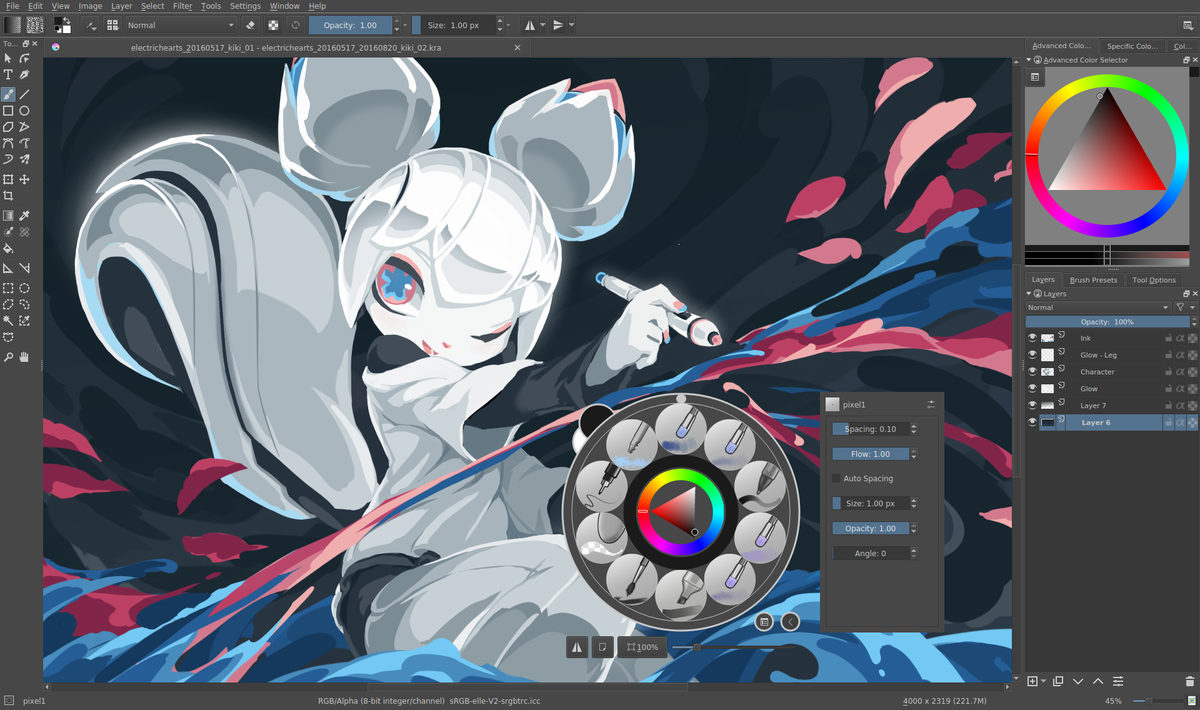

Leave a Reply