Issue Description
Model:
S620 pen table (drawing tablet/ graphics tablet)
Issue:
The active area of S620 is ONLY within the red-lined area, shown as below picture when S620 is connecting to your COMPUTER or LAPTOP.
It means, when the stylus moves within the red-lined area, the cursor works on the full display. However, when the stylus moves out of the red-lined area, the cursor only stays at the right edge of the computer or laptop display.

If you want to activate the full working area of S620, shown as below picture, please check the following solutions
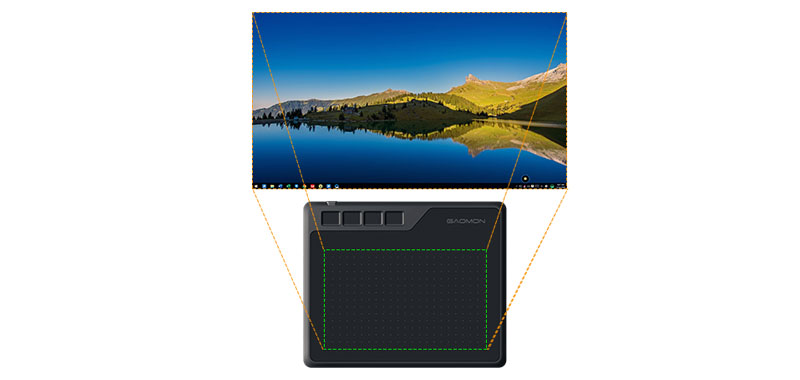
Solutions
(1) Replug the USB cable to your S620
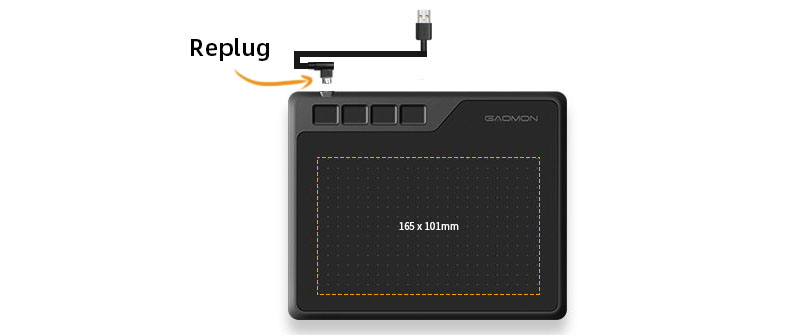
(2) Reinstall the driver on your computer or laptop.
a) Please go Driver Download Center to get the driver of S620.
b) Close all drawing programs and software before installing the driver
c) Right-click the driver set-up and Select ‘Run as Administrator’ while installing the driver
If the above solutions failed to help you, please don’t hesitate to contact our support team: service@gaomon.net. We’re always here for you.
Related
Frequently Asked Questions about OTG Function (Connect S620 to a Phone)?
GAOMON Releases an Android Phone Compatible Tablet (S620)
GAOMON GIVEAWAY Android Compatible Graphics Tablet S620
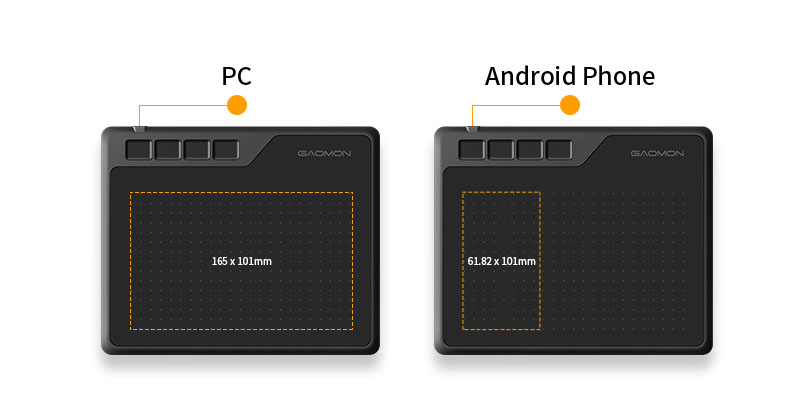

Leave a Reply