#Issue:
After you downloaded the driver, the folder appeared like this
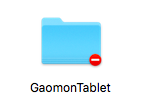 ,
,
and when clicking it, there pops out a dialog reminding ‘you don’t have permission’, shown as below.
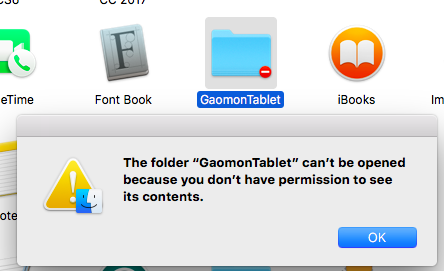
You should use the admin account to get permission when you meet the issue. Here are the steps for your reference.
Method:
- Right-click ‘GaomonTablet’ folder and select ‘Get Info’. If you were a left-hander and have switched the primary and secondary mouse button, please left-click this folder.
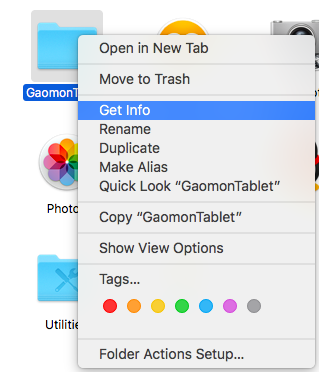
- Select ‘Sharing & Permissions’ from the pop-out dialog.
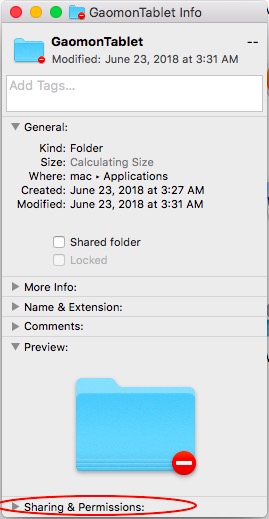
- Click the lock-shaped icon at the right bottom
![]()
- Input your administrator’s name and password and then you can get the permission of this folder.
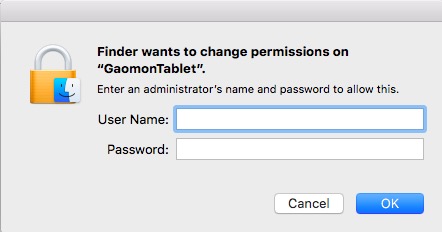
If this solution failed to help you, please feel free to contact us. We’re always here for you.
You can submit your issue from here: GAOMON SUPPORT TEAM.
Related Posts:
How to Install/Re-install the Driver Correctly?
Solution of Tablet Not Working in macOS Mojave 10.15 or Catalina


[…] Uninstall the existing driver […]
press power button to power on, the phone gets stuck with iTunes Recovery Mode and has no access to the system. Next, connect it with computer and restore via iTunes, error 4013 appears during the restoring process. The phone restarts afterward.
Hello, I’ve forwarded your issue to my colleague who will help you via an email. Please kindly check your inbox. Thanks!