To use PD2200 tablet in left-handed mode, you should make ‘Rotate Set’ as 180° in GAOMON driver and turn the desktop of PD2200 upside down in ‘Control Panel’
System: Windows 10
GAOMON driver version: 14.5.0
Make sure the device is connected
Open the GAOMON driver interface.
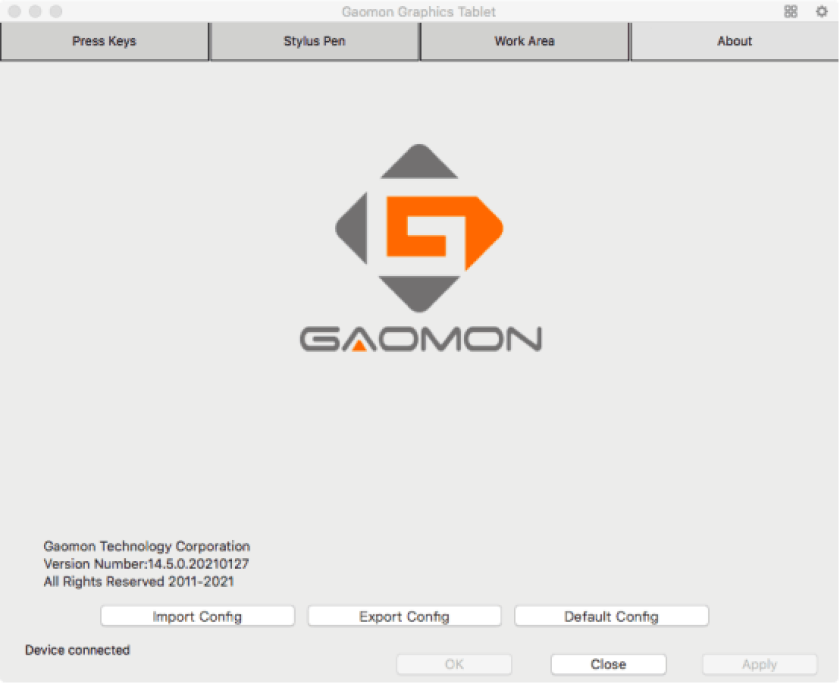
If the driver showed ‘Device disconnected’ in its lower left corner, please go How to Fix the ‘Device Disconnected’ of PD1560?
If it showed ‘Device connected’, please follow the next solutions to set the configuration of displays.
Set ‘Extend Mode’
Simultaneously press the ‘windows’ + ‘P’ key on your keyboard and then choosing ‘Extend Mode’ .
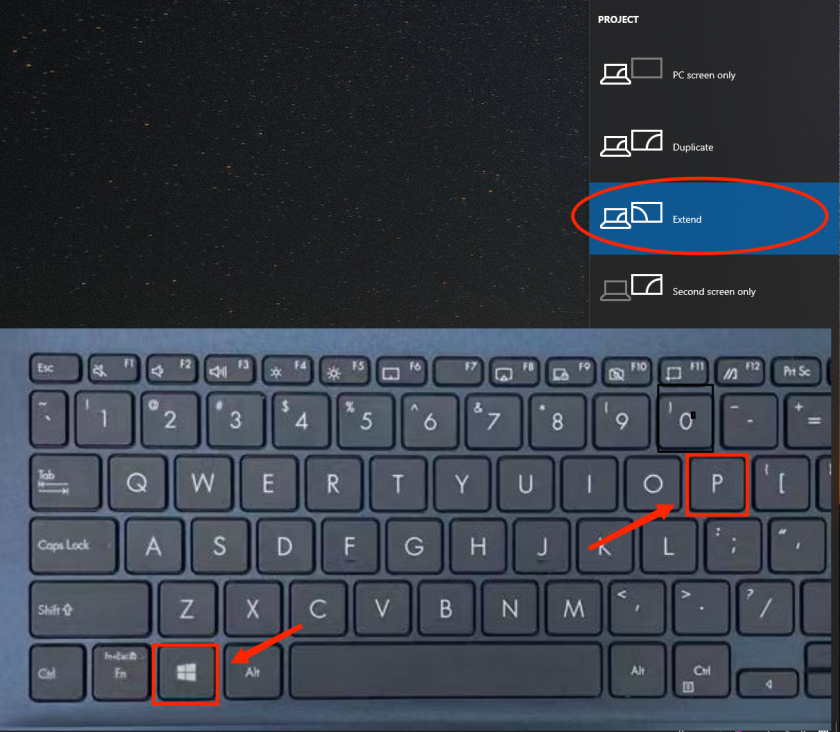
Flip the desktop of PD2200
(1) Click ‘Start’ ![]() and then ‘Settings’.
and then ‘Settings’.
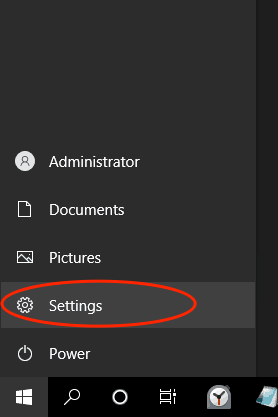
(2) Click ‘Identify’ to recognize 1/2 screen and then set the GAOMON screen as the main screen (usually screen 2).
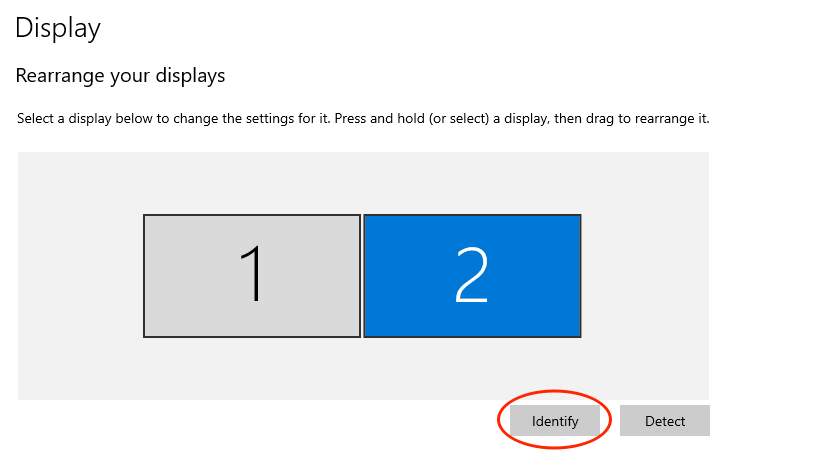
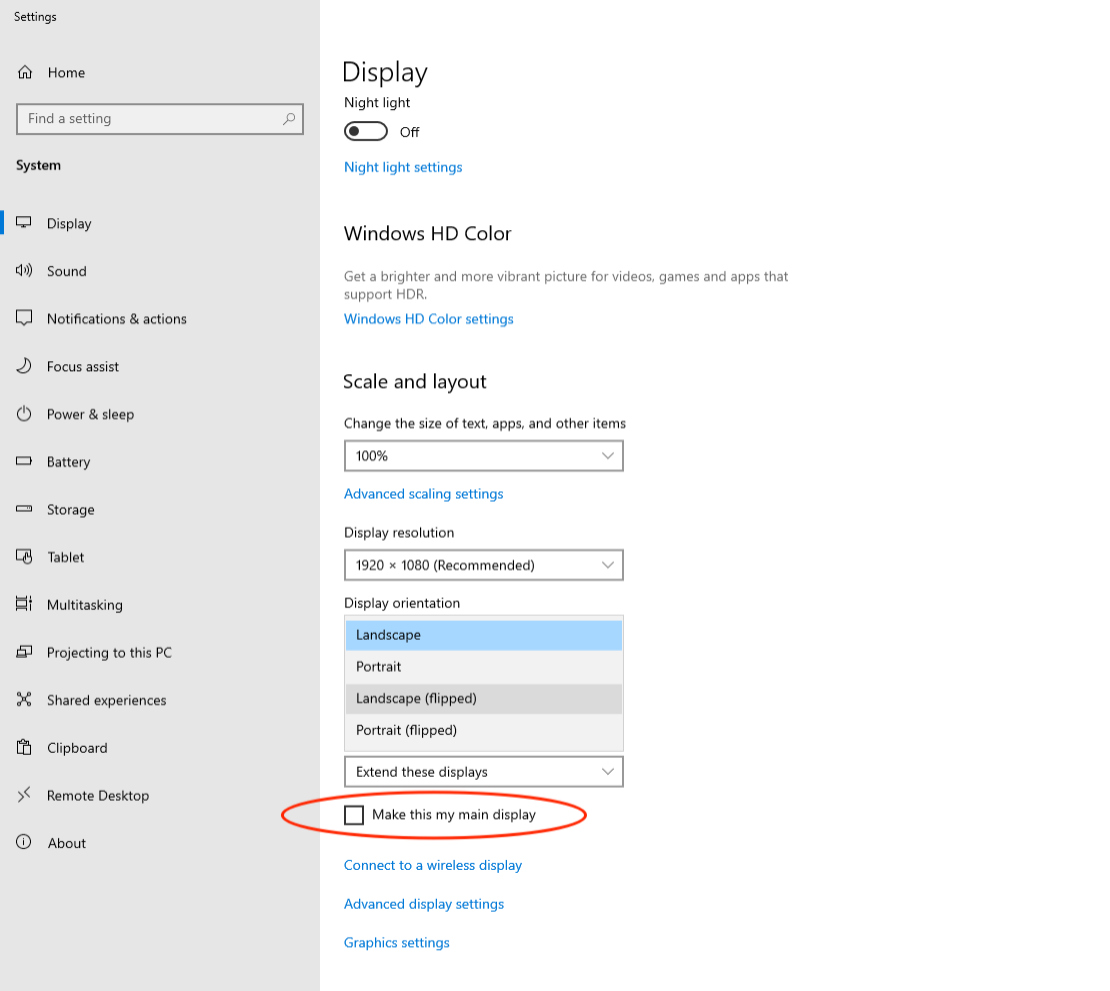
(3) Select ‘Landscape(flipped) ’ from the drop-down menu of ‘Display orientation’, then click ‘Keep Changes’ to save changes.
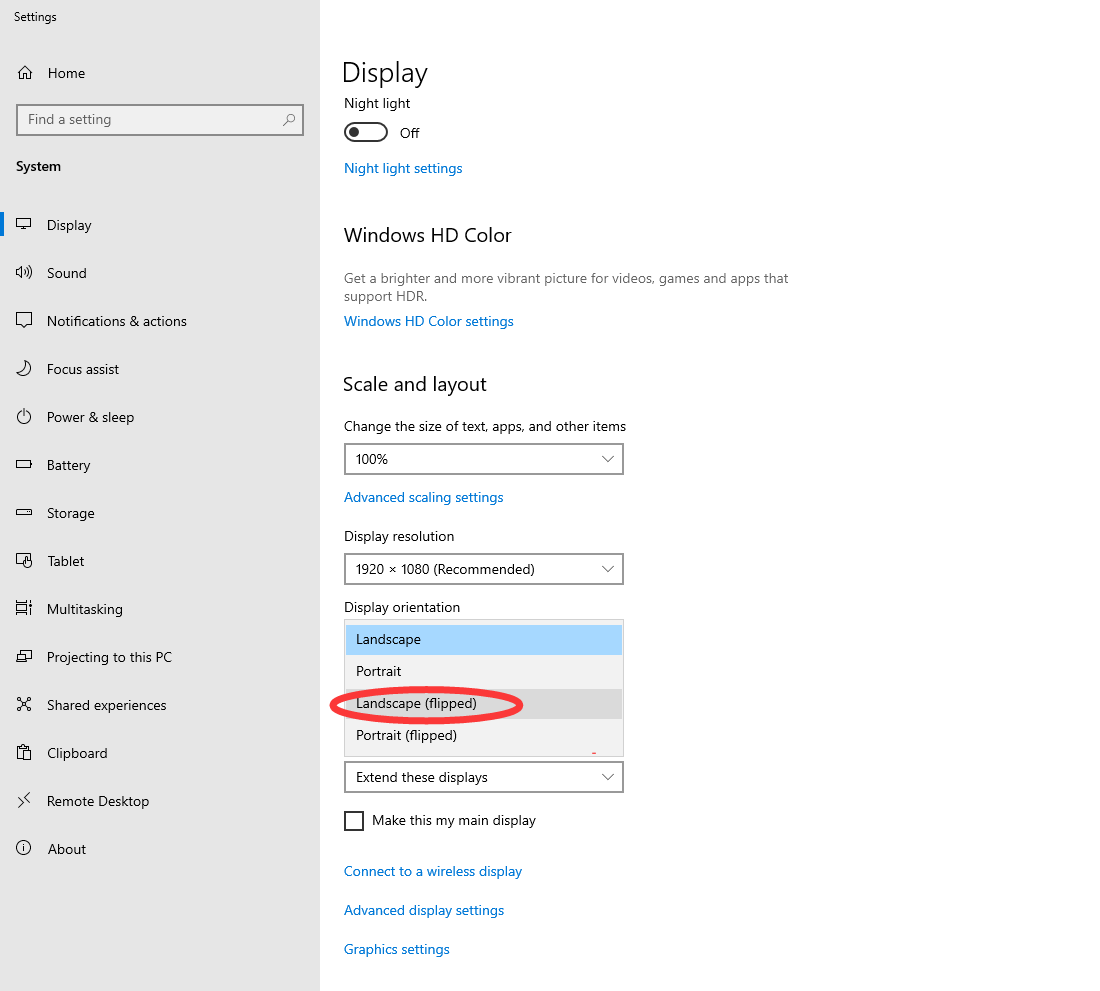
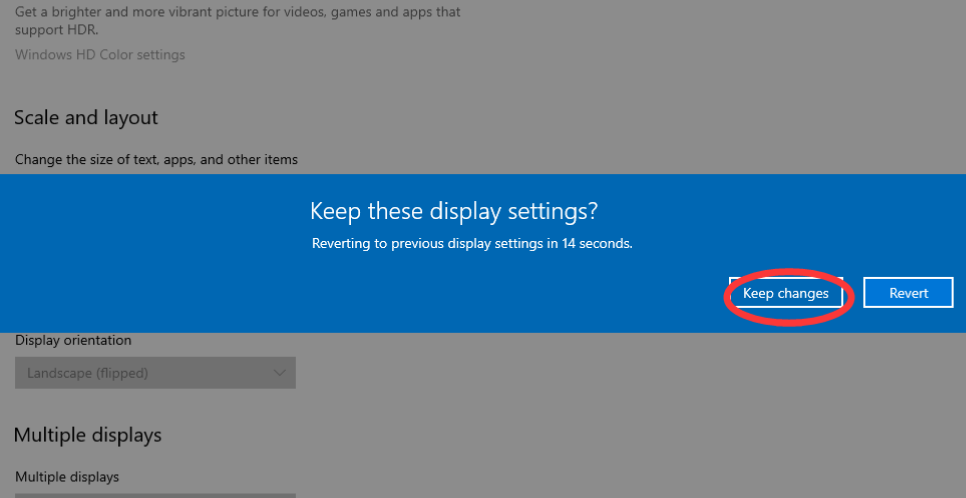
Flip the PD2200 Tablet 180°
Flip the PD2200 tablet 180° so that the shortcut key is located on your right hand side.
Rotate ‘Work Area‘ of PD2200
(1) Open the GAOMON driver and click ‘Work Area’
(2) Select ‘PD2200’ as ‘Current Display’ from the drop-down menu of ‘Select Current Display’ and then choose 180°and ‘Apply’
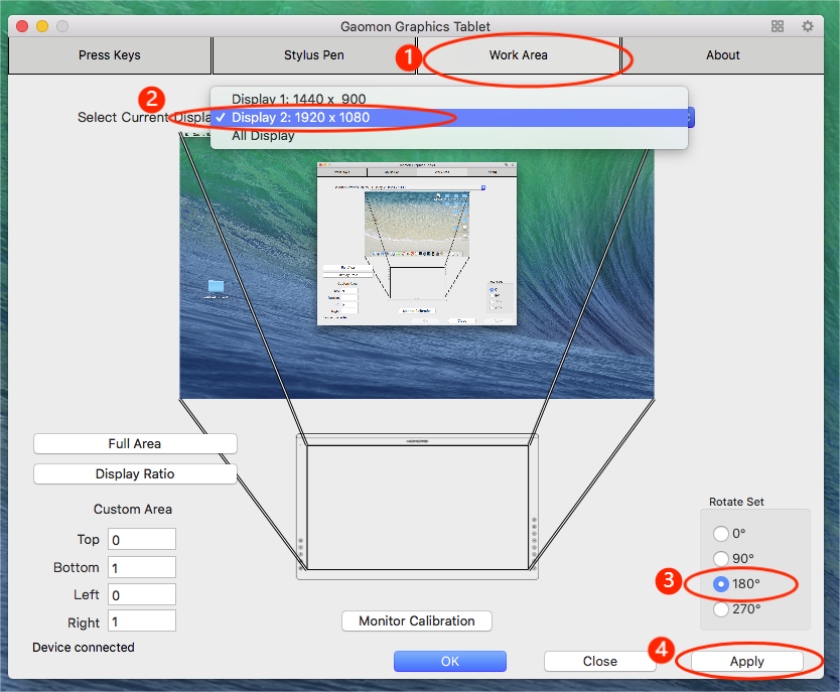
Now, you can use PD2200 in left-handed mode.
Any questions or suggestions. Please feel free to tell us. You can submit your issue from here: GAOMON SUPPORT TEAM.
Related Posts:
How to Set Left-handed Mode of PD2200 for masOS Users?
How to Set Left-handed Mode of PD1560 in Mac OS?
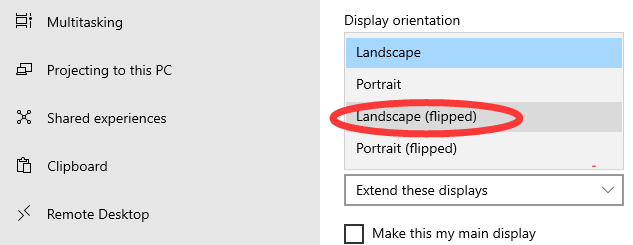

Leave a Reply