#ISSUE:
The pen works properly everywhere except in drawing program Photoshop CC. For example, the pen can’t draw lines/ no pen pressure/ cursor offset issues, etc
NOTE:
*This solution is based in Adobe Photoshop CC. (Not for Photsohop CS)
Step 1: Re-install the tablet driver according to following 5 steps.
- Firstly, make sure there is no anti-virus program running here.(You can still run anti-virus program after the driver is well installed)
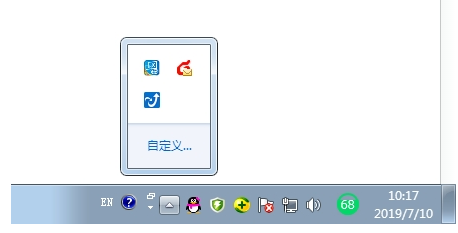
- Control Panel—Programs and Features—–also make sure no other brands tablet driver like wacom, xp pen, huion, etc. (VERY IMPORTANT). (Ps: The windows system graphics tablet driver is NO need to be removed/uninstalled.)
![]()
- After the GAOMON driver is removed, test whether the pen works normally without GAOMON driver installed. (when without gaomon driver installed, it’s normal to have no pen pressure.
- Now install the driver. Remember to ”Run as Administrator”. See following picture.Please kindly note that, ”run as administrator”when you are ready to install the driver, but not ”run as administrator” after the driver has been well installed already. (VERY IMPORTANT)
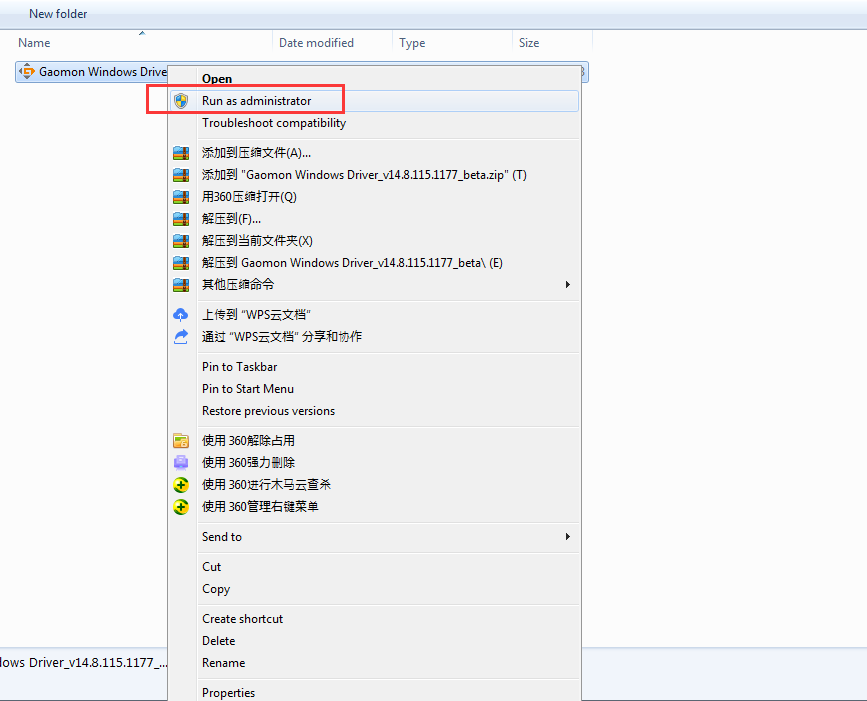
- Better not change the installation path. The defult path is Disk C:
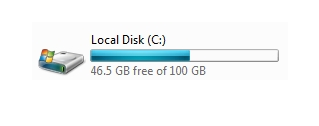
Step 2: If the issue remains, try to add “PSUserConfig” file into the ‘’PS CC’’ folder according to following picture and path. Download it here: “PSUserConfig”
Path: This PC > Windows 10 Home(C:) > Users > User name > AppData > Roaming > Adobe > Adobe Photoshop CC > Adobe Photoshop CC 2018 Settings
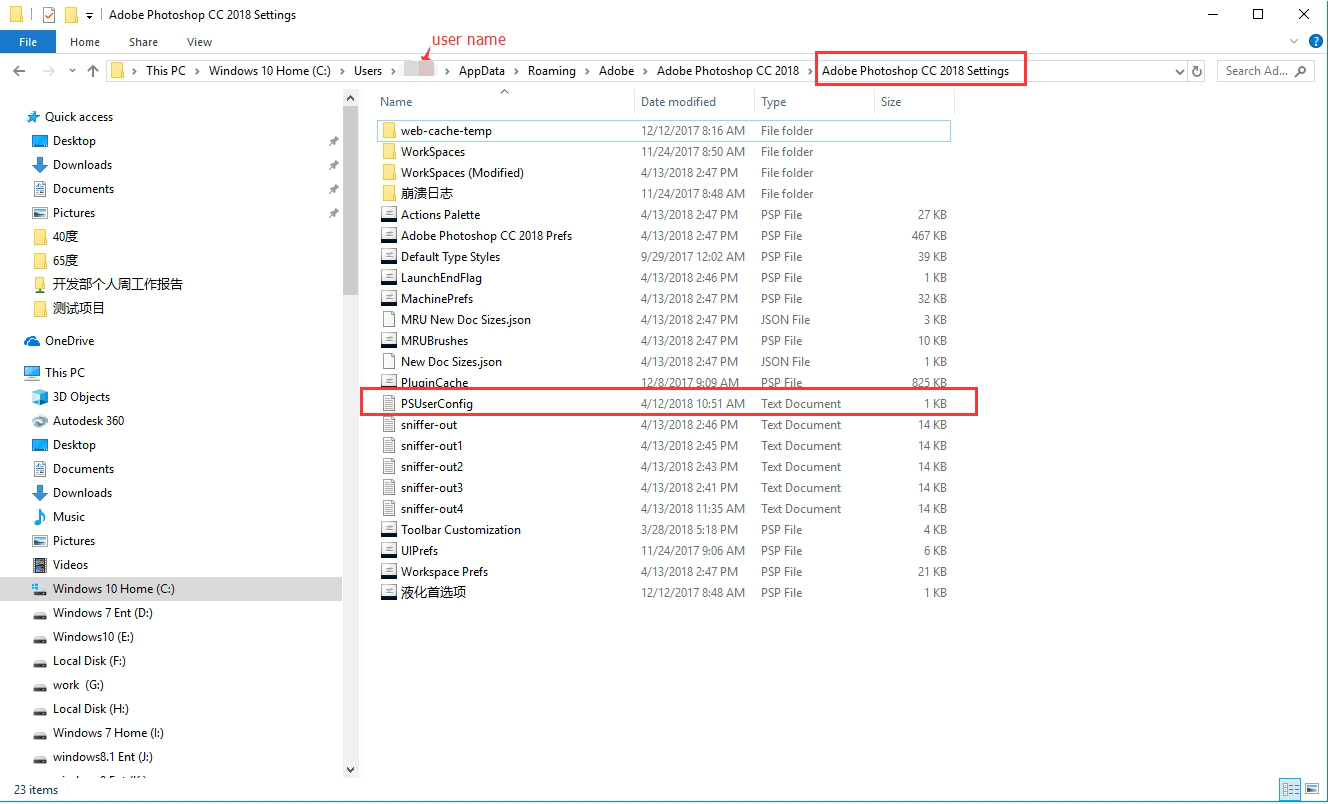
Step 3. Now restart photoshop cc, and test the pen again.
If the issue was still unsolved, please kindly email us: service@gaomon.net

Leave a Reply