Dear GAOMON friends, here comes our latest driver, GAOMONTablet_MacDriver_14.3.10 (below will be called as v.14) for Mac Users.
Many updates are made to improve the user experience. For example, the methods to set Express Keys become easier than the old one. What you need to do is to press the key to map it on a button (we’ll introduce it in another article). A gear is offered for you to uninstall the driver with only one gear-click. It also will help to solve most issues that happened in the older drivers.
Steps to Install V.14
When you are the first time to use GAOMON tablet and you haven’t installed GAOMON driver in your computer ever, please do
Step 1: Download Driver
Download the driver: GaomonTablet_v14.3.10(9.6MB). Please make sure you’ve done it totally;
Step 2: Install Driver
- Click the installation package and it will pop out a box like below picture.
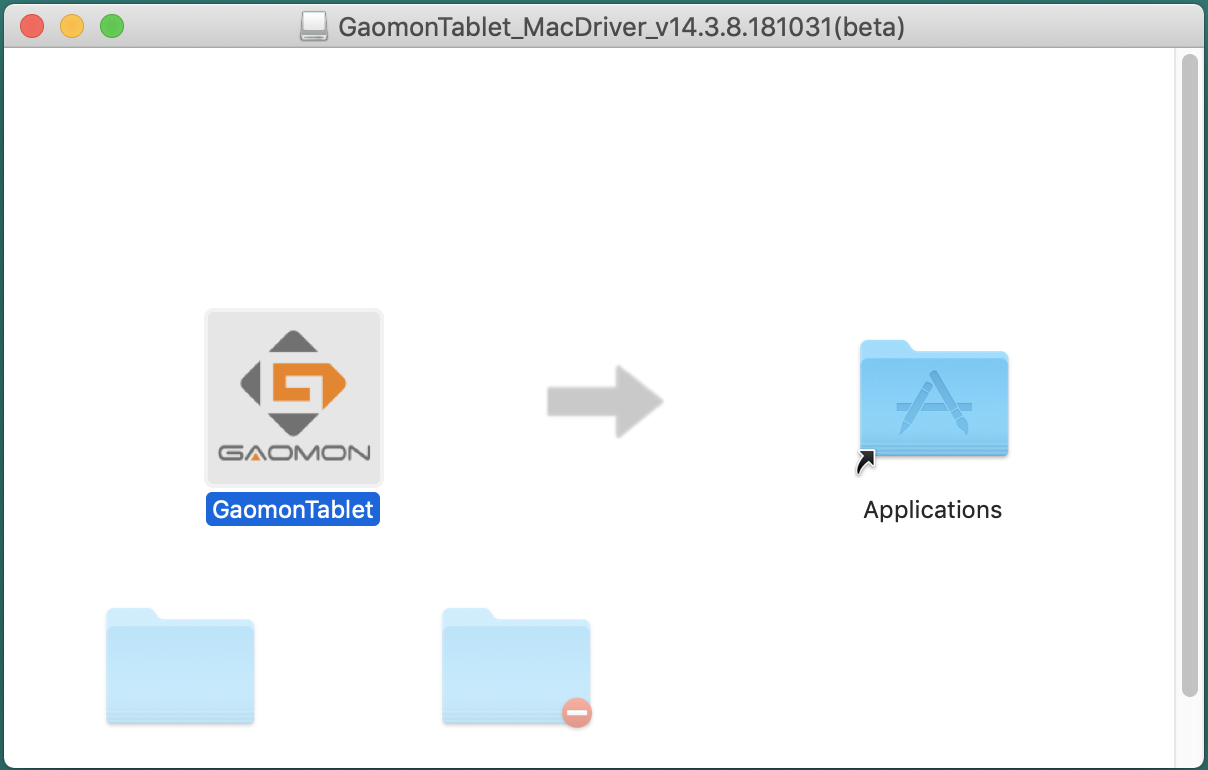
- Drag GaomonTablet icon upon ‘Applications’ and hold on for a while until it enters in ‘Applications’ folder. You would see it is installing.
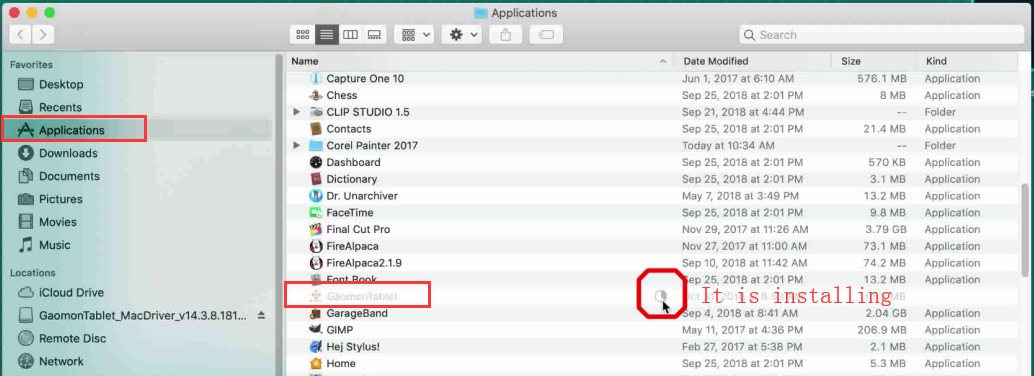
- Double click ‘GaomonTablet’ and select ‘Open’ to run the driver.
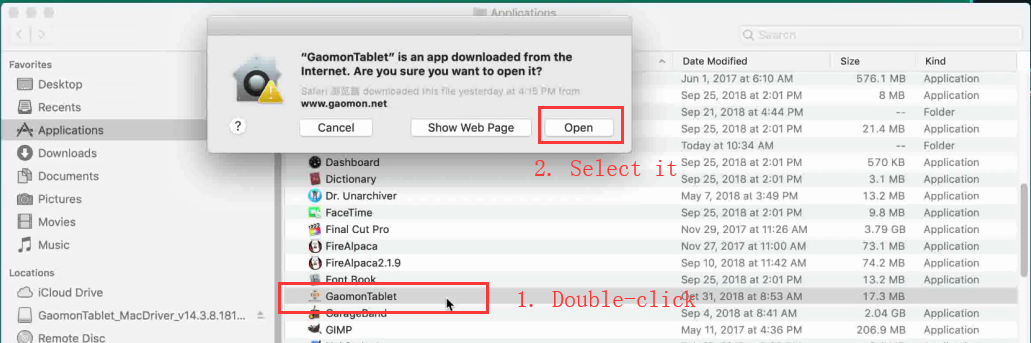
- Make sure GAOMON driver UI (User Interface) show ‘Device connected’. If it showed ‘Device disconnected’, please try the first method of this topic: How to Fix the ‘Device Disconnected’ of PD1560?.
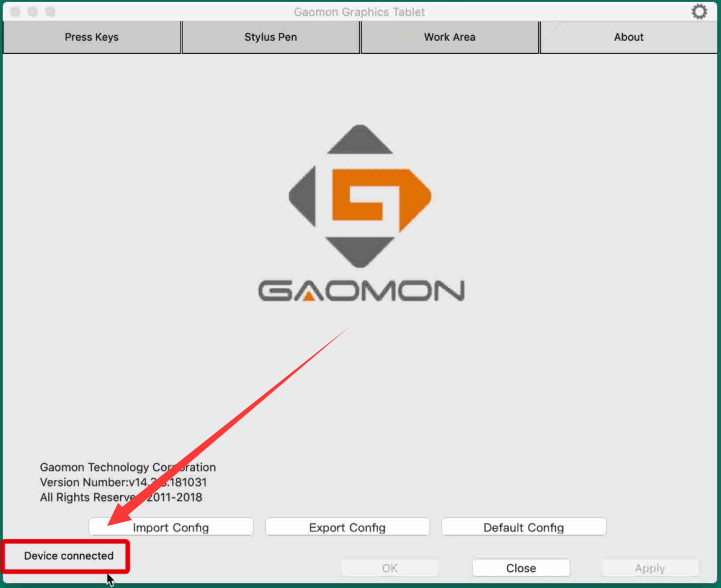
Step 3: Set Up ‘Security & Privacy’ (Only for macOS Mojave 10.14 users)
ONLY macOS Mojave 10.14 users need to do this step.
Bring out ‘Security & Privacy’ and put GaomonTablet and TabletDriverAgent into the whitelist of macOS.
There are two ways to bring out ‘Security & Privacy’.
Method 1: Use the stylus nib to draw on the tablet, the window of ‘Accessibility Access’ might bring out. Select ‘Open System Preferences’, ‘Security & Privacy’ will show.
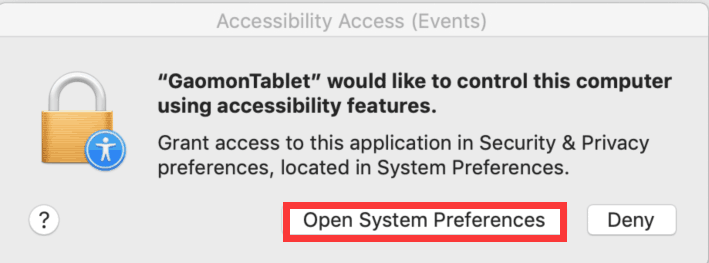
Method 2: Click Apple icon–>select ‘System Preferences’–>Find out ‘Security&Privacy’
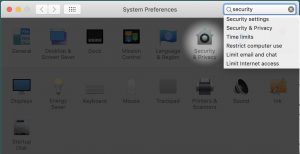
Now ‘Security & Privacy’ goes out.
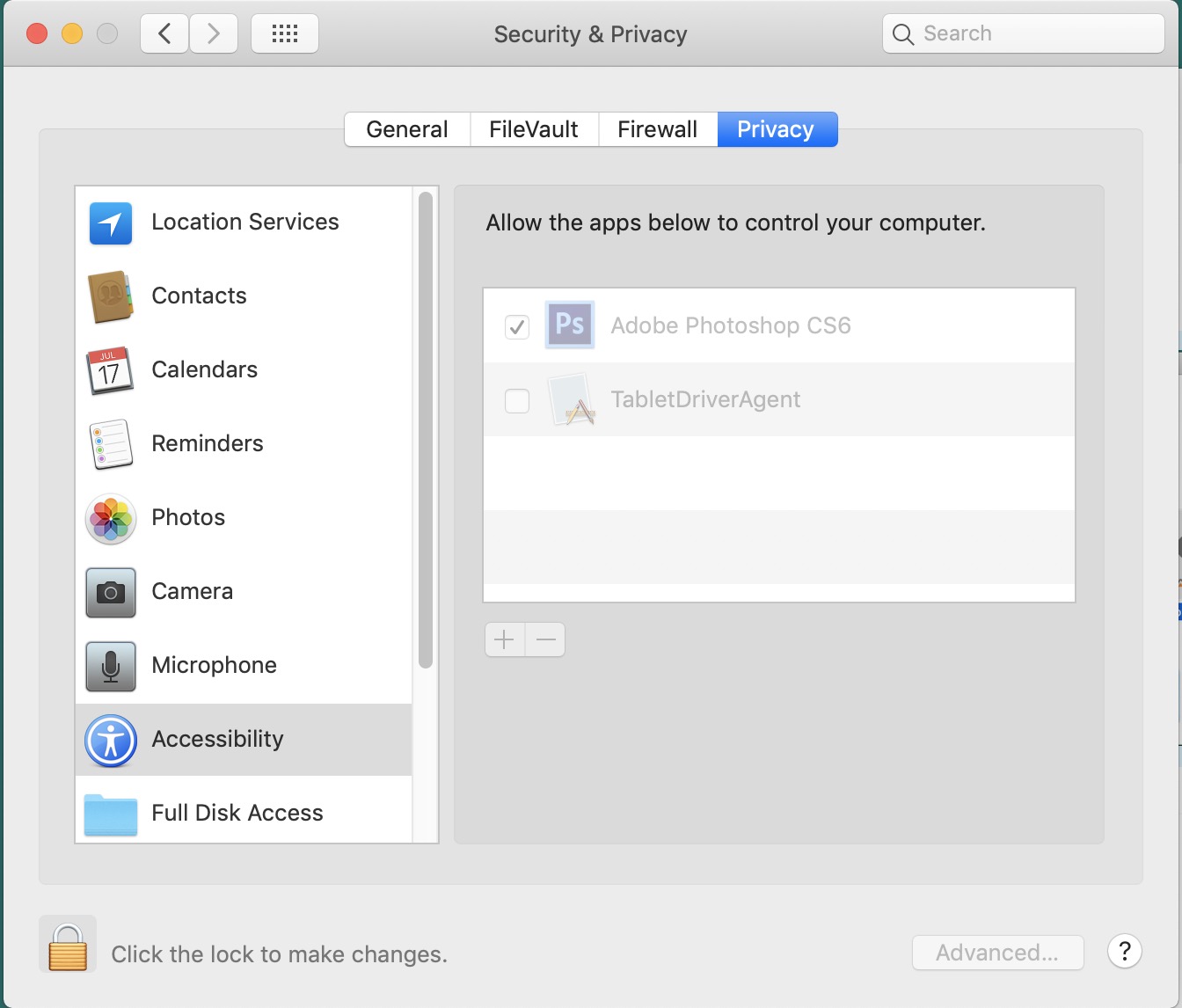
- TabletDriverAgent is in the whitelist, but it is not checked. (If it not in, please check ISSUE After Update to v.14 ) And do:
1/ Click the lock icon ![]() to unlock and input your password;
to unlock and input your password;
2/ Then tick ‘TabletDriverAgent’;
3/ Click ‘+‘ and it will bring out another box.
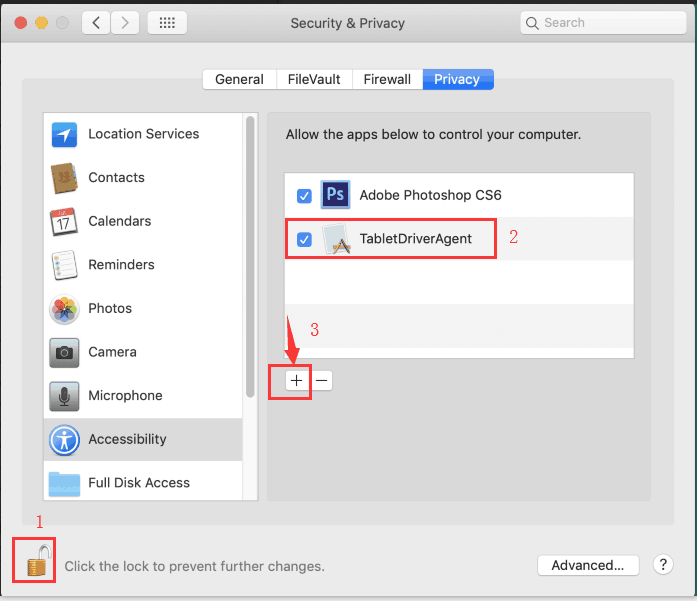
- Go Applications–> find out GaomonTablet and click ‘Open’ to add it into the whitelist
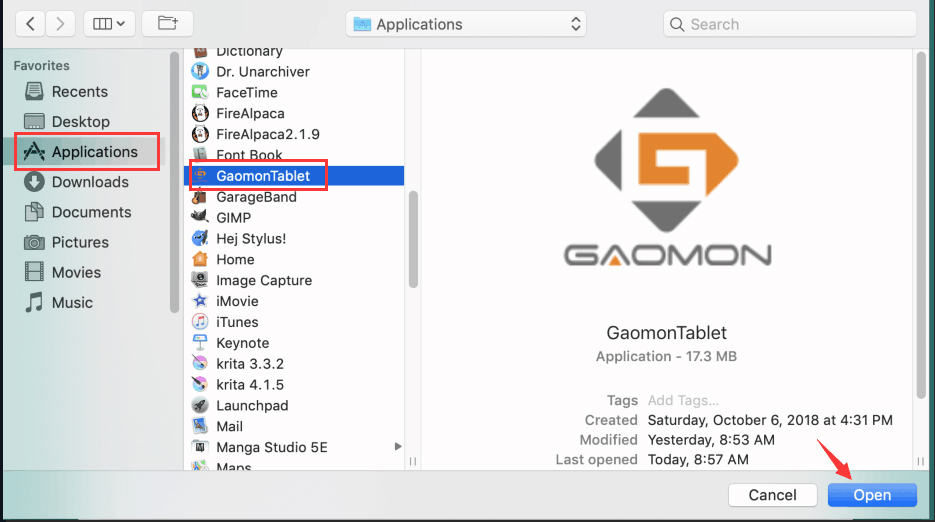
- Now GaomonTablet and TabletDriverAgent both in the whitelist.
Tick ‘GaomonTablet’ circled in red and click the lock icon.
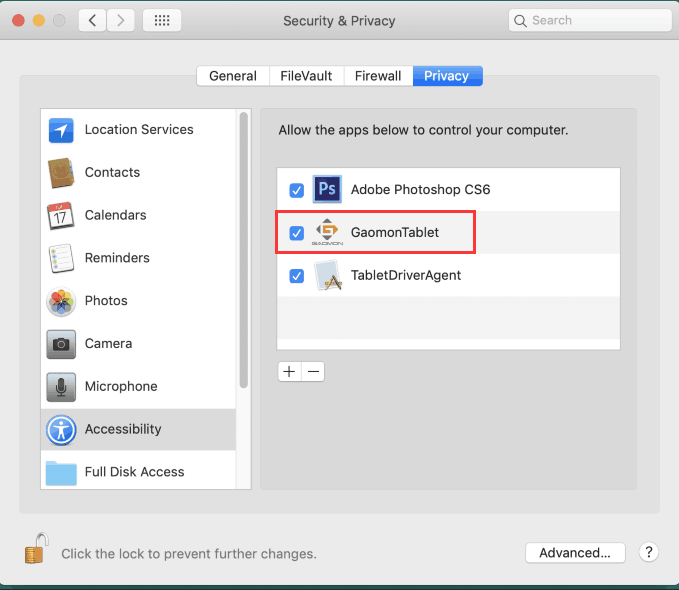
Now, you’ve finished installing the new driver, v.14. Enjoy it.
Steps to Update From v.13 to v.14
When you are using GAOMON tablet and have installed the v.13 driver, and need to update to v.14, firstly please uninstall v.13 correctly and then install v.14 by below steps.
- Go ‘Finder’–>’Applications’, and find the folder ‘GaomonTablet’
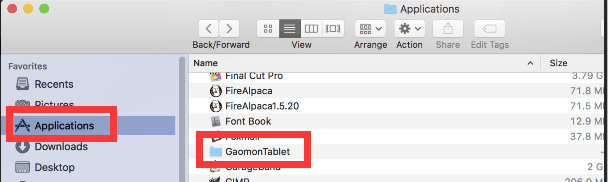
- Open ‘GaomonTablet’ and click ‘TabletDriverUninstall’, then select ‘Uninstall Driver’
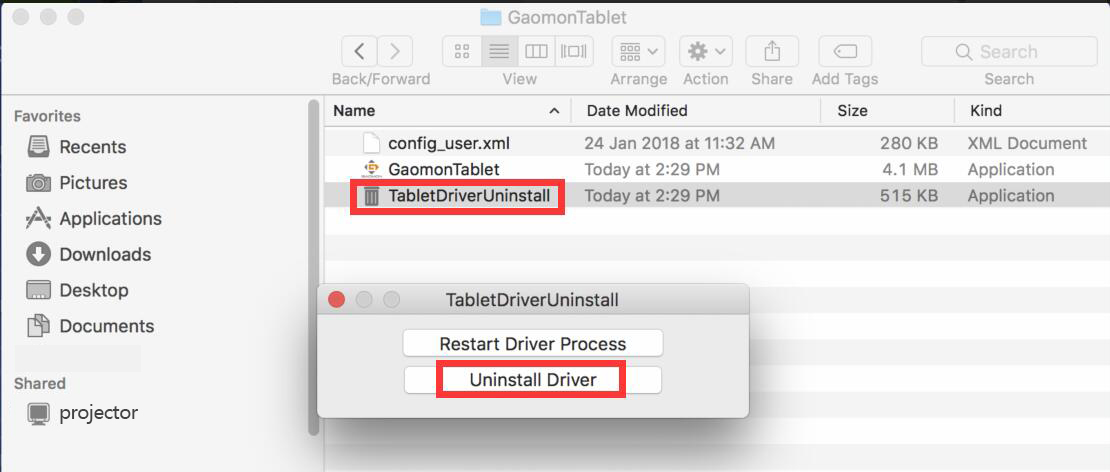
- Input your Mac account password and wait for it to finish uninstalling.
- RESTART your computer if a box appeared and reminded as below screenshot.
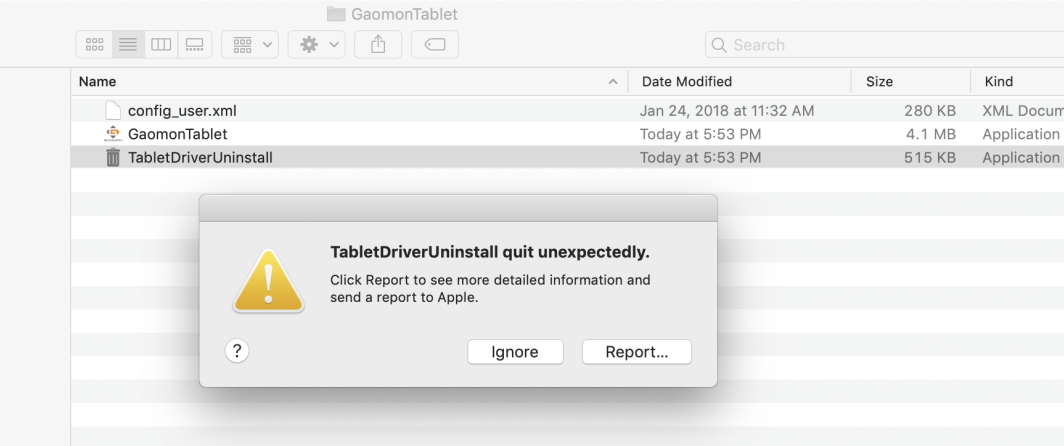
- Now go to install the v.14 driver. Please do as says the first part: Steps to Install v.14
ISSUE After Update to v.14
After updating to v.14 with a wrong way, if you met below issues:
- User Interface in a mess
- No pen pressure
- Don’t search out ‘TabletDriverAgent’ and fail to add it in the whitelist
or other issues. Please uninstall the v.14 driver as below steps:
- Click the gear in the upper right corner in GAOMON driver to Uninstall the v.14.
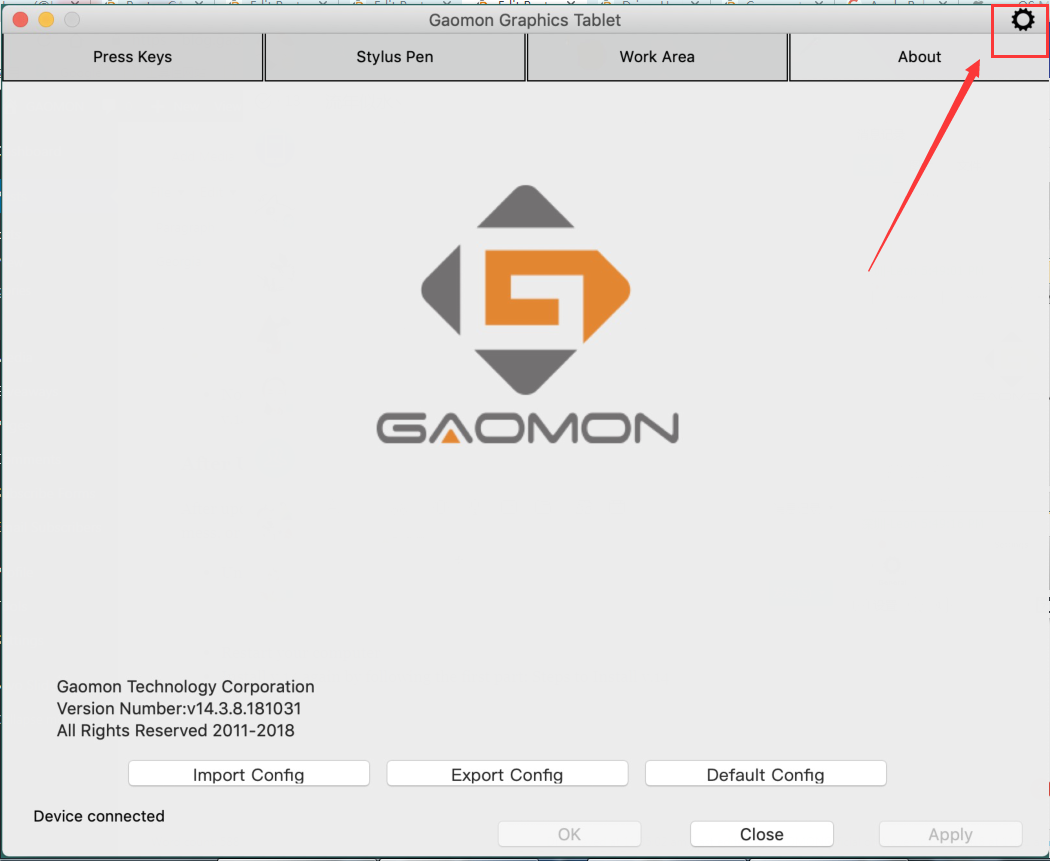
- Click Uninstall to unload.
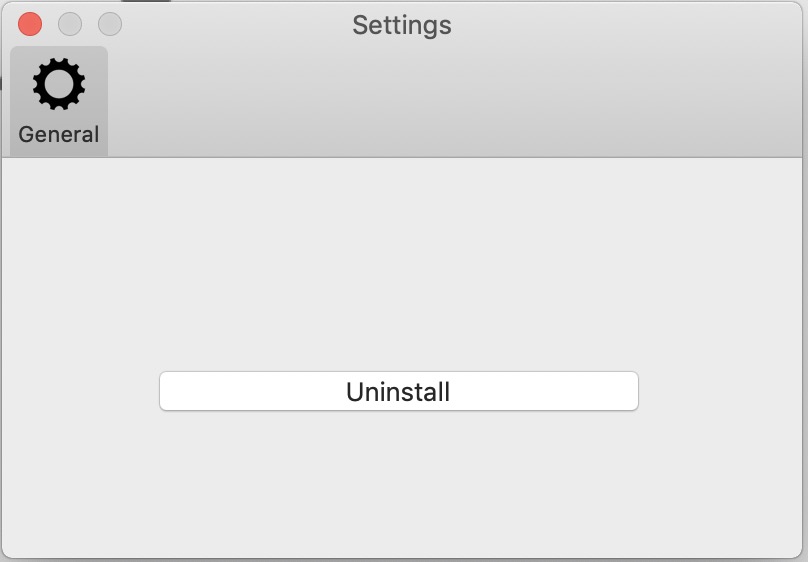
- After uninstalling v.14, please delete the installation package and restart your computer
- Then install v.14 again by following the first part: Steps to Install v.14
Error: GaomonTablet quit unexpectedly
If the driver reminded ‘GAOMON quit unexpectedly’ shown as below screenshot, when you click it, no matter which driver version you are using, please do
- Uninstall the existing driver
- And Install v.14 by following the first part: Steps to Install v.14
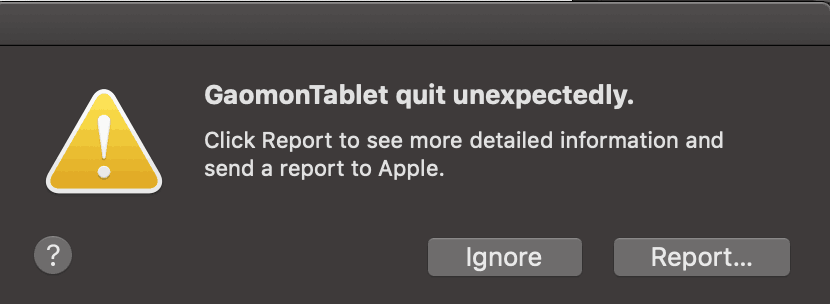
Video Tutorial: Install and Uninstall Driver v.14
Below is a video demonstration for your reference to install and uninstall Driver v.14.
Any suggestions and questions, please feel free to tell us. You can find us from GAOMON SUPPORT TEAM.
Related Posts:
You Don’t Have Permission in macOS When Installing Driver
Tablet Not Working in macOS Mojave 10.14
Five Methods to Uninstall Tablet Driver Completely?

Hello Gaomon team ! unfortunately i installed Mojave 10.14 , and the driver don’t work for my new tablet.
I tried to install the new driver you suggested but It won’t open, I always get an error when try to open it.
any solutions ? please contact me 🙂 !!!
Hi Adi Aviram, thanks for your report and sorry for my late reply. We’ll update the driver in this post later. Hope you’ve got contact with our support team. I’ve transferred your issue to our support team who will contact you later. Thanks.
Where can i find tablet driver agent?
Hi, Ziyad Alamry, have you tried [ISSUE After Update to v.14 ] of this article? Did this part works?
Buenas! Hoy he ido a conectar la tableta y no funcionaba; he probado todos los pasos necesarios y ni aún así (no me aparece el Tablet Driver Agent en ningún lado). Creo que puede deberse a que se haya actualizado el Mojave a 10.14.5 y que el driver más reciente sea de 14.10.3 y no sea compatible. ¿Alguna idea de cómo solucionarlo? Necesito la tableta para trabajar! Muchas gracias.
Hola Aitor Bofarull, he enviado tu problema a mi colega, que te ayudará por correo electrónico en un plazo de 48 horas hábiles. Por favor revise su bandeja de entrada. ¡Gracias!
Hi Aitor, I’ve forwarded your issue to my colleague who will help you via an email within 48 working hours. Please kindly check your inbox. Thanks!
the pen can’t move cursor after the update of mac and the driver you suggested can’t open it always shows an error when i try open it please i need help !!!
Hi Mily, I’ve forwarded your issue to my colleague who will help you via an email within 48 working hours. Please kindly check your inbox. Thanks!
I have got the same problem. my pen can’t move the cursor despite its write connected. everything worked fine before I did the update on my Mac. ( OS Catalina )
Dear Manon, I’m so sorry that the issue bothers you so much, Please rest assured that we will try our best to help you solve the problem properly. I just transfer your information to the related after-sales team, they will contact you within 48 hours.
hi I use Catalina macOS. its Told me should update the software from the developer?
Does this mean that it does not work on the latest version of macOS ?
I just bought it ?
Dear malek, I’m so sorry that the issue bothers you so much, Please rest assured that we will try our best to help you solve the problem properly. I just transfer your information to the related after-sales team, they will contact you within 48 hours.