Cursor offset is a normal issue on a screen tablet. There are various results out while googling ‘offset’. Sometimes you can calibrate it; however, sometimes you can not when it’s caused by wrong display settings. We offer you two articles about how to solve it. If this article failed to help you, please go How to Calibrate When Cursor Offset/ Deviates to get solutions.
Issue description
OS System: macOS High Sierra
Example device: PD1560, a screen tablet
Device Driver: GAOMON 14.1.4
Issue:The offset gap between the cursor and the nib widens gradually from zero to about 2 or 3 centimeters when you move the stylus from the screen center to its edges (shown as below GIF picture).
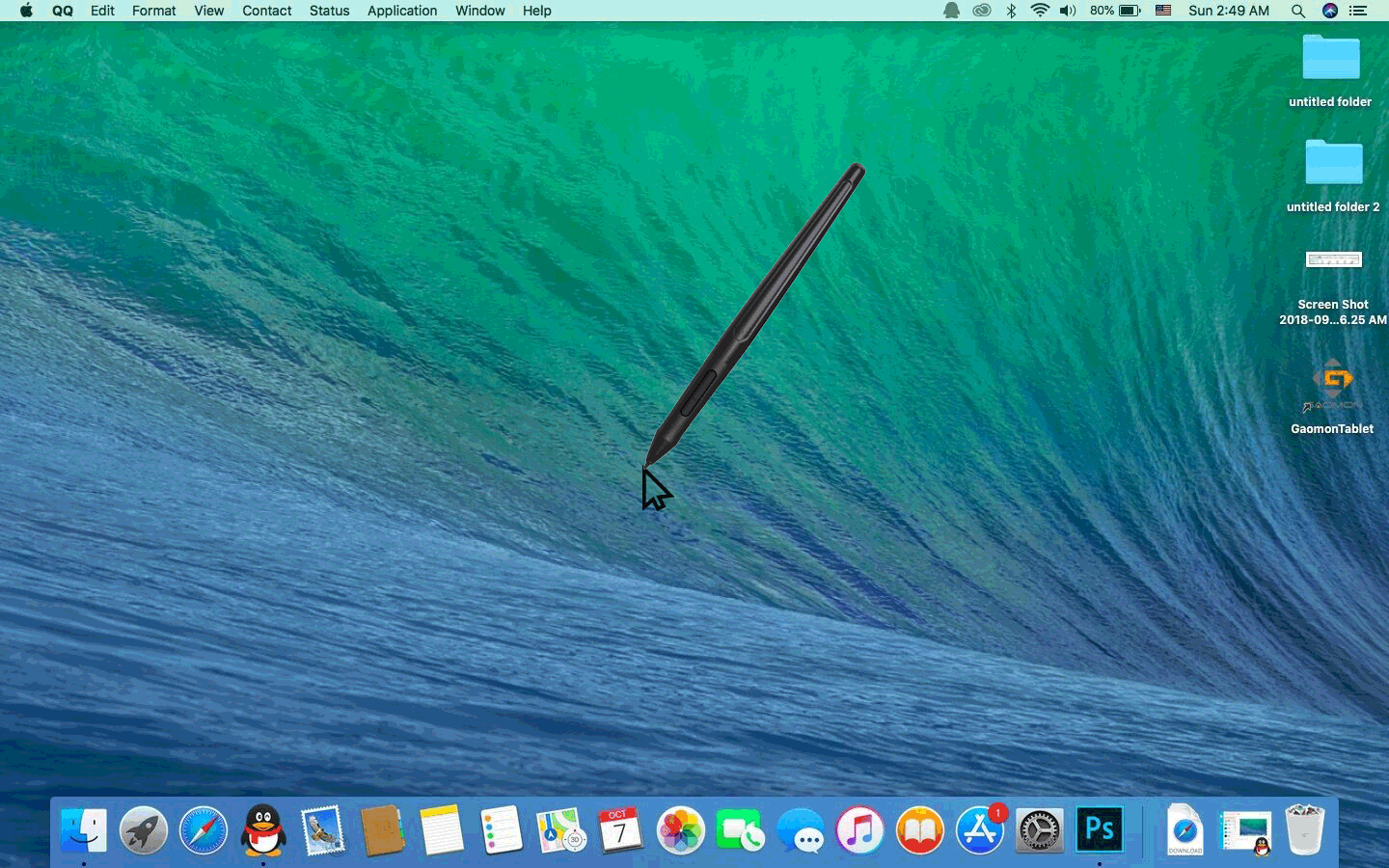
Reason
This issue is caused by wrongly setting left-handed mode when connecting an external display (here is PD1560) to your computer. It often happens when you use Mirroring displays mode (also aka mirroring mode) or Closed-display mode of macOS.
The correct way to set left-handed mode will not cause this issue. For left-handed users, we recommend you to go to How to Set Left-handed Mode in macOS to follow the correct way to set left-handed mode.
For right-handed users, please follow below steps to fix this issue.
Solution:
Firstly, make sure GAOMON driver has been recognized by your PD1560.
- Connect PD1560 to your iMac/MacBook.
- Boot the computer and then open the GAOMON driver interface
When the driver showed ‘Device disconnected’ in its lower left corner, please go How to Fix the ‘Device Disconnected’ of PD1560?
When it shows ‘Device connected’, please do as the following steps.
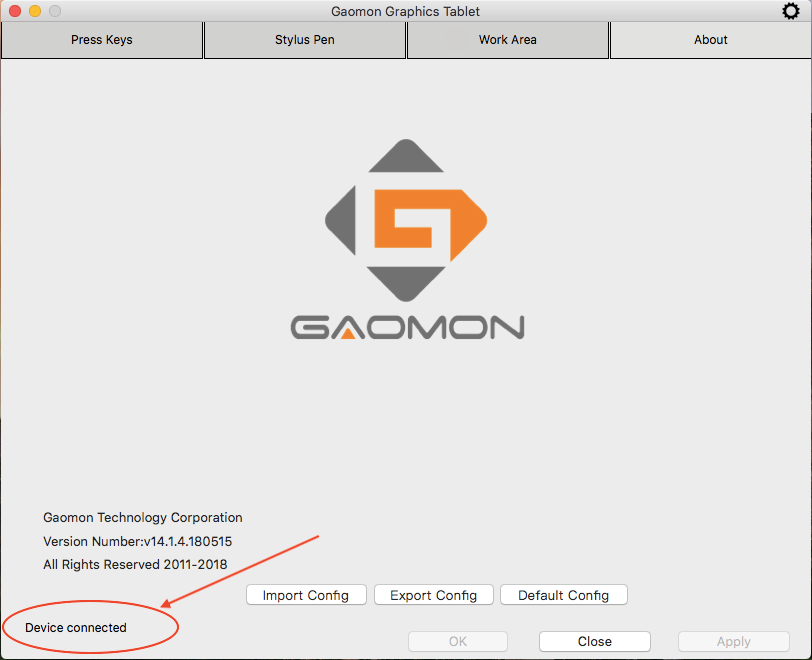
Secondly, set ‘Optimize for’ as PD1560 in ‘System Preferences’
- Select System Preferences
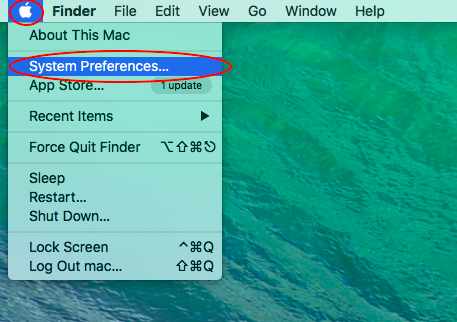
- Type ‘displays’ in the search box to find the ‘Displays’ menu and open it
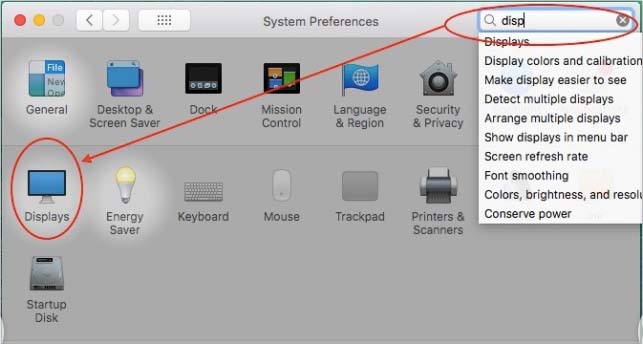
- Now you would see a pop-out window named ‘PD1560’ and the other named ‘Built-in display’. Click the one named ‘PD1560’ and
check whether Optimize for, which has two option (PD1560 and Built-in display), is showing ‘PD1560’. If not, please select ‘PD1560‘ option from the dropdown menu of ‘Optimize for’. After this, Best for [XXX] will change into Best for PD1560.
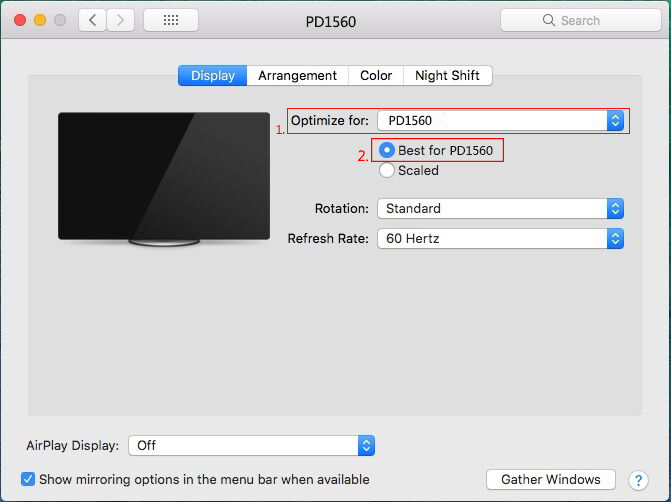
Thirdly, make sure ‘Select Current Display’ be PD1560
- Open the GAOMON driver interface and click ‘Work Area’.
- Please check ‘Select Current Display’ where will only have one option when you use Mirroring displays mode or Closed-display mode of macOS.
The option must be Display 1: 1920 x 1080 which represents PD1560. If not Display 1: 1920 x 1080, or if it was Display 1: 1920 x 1080 but still not work as normal, please go back to the second step: set ‘Optimize for’ as PD1560 in ‘System Preferences’ and do as it says.
‘Select Current Display’ is to select a screen between your computer and PD1560 as Current Display where your cursor will move on. It must be PD1560 whose resolution is 1920 x 1080. When PD1560 isn’t selected as ‘Current Display’, the cursor will be offset in Mirroring displays mode or Closed-display mode of macOS.
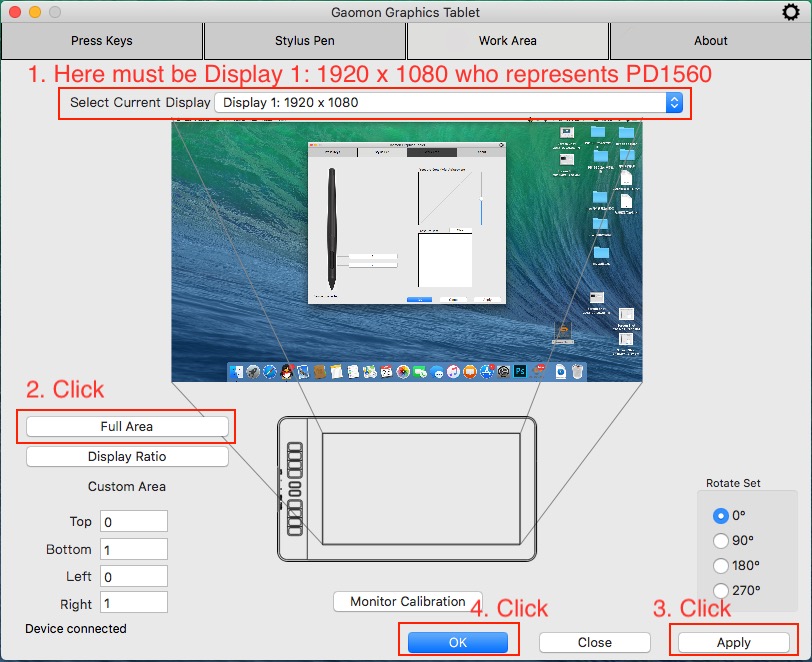
- This option should show as Display 1: 1920 x 1080.
- Click Full Area
- Click Apply to save changes
- Click OK
If the offset still exists, please go How to Calibrate When Cursor Offset / Deviates? to get solutions.
If you have any questions or suggestions, please feel free to contact our GAOMON SUPPORT TEAM. We’re always here for you.
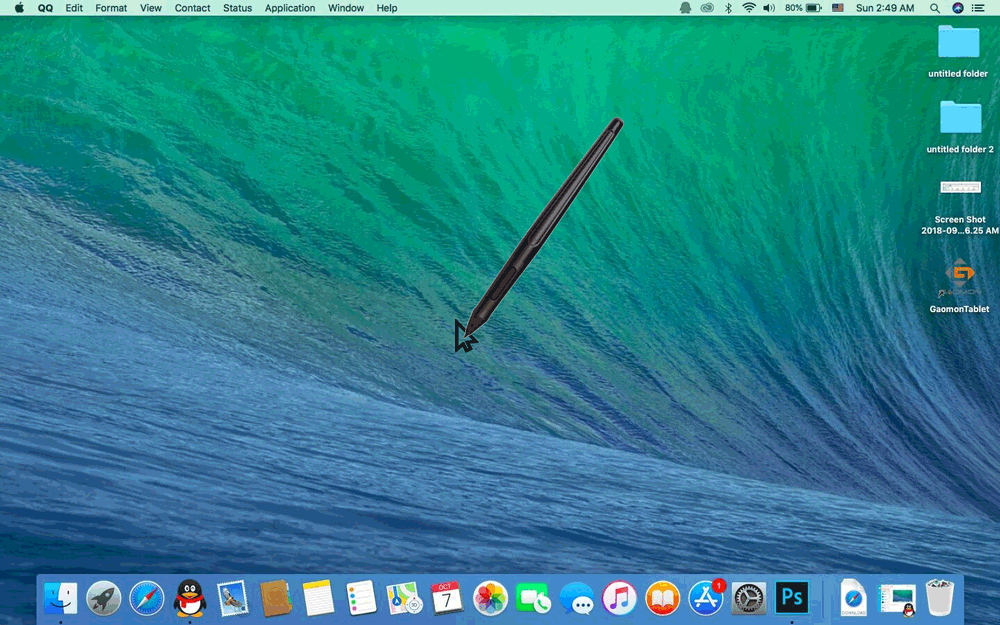

Leave a Reply